How to Retrieve a Deleted Email From Gmail, Outlook or Yahoo Mail

Everyone has accidentally deleted an important email from their Google, Outlook or Yahoo account at one time or another. It can easily happen while you’re cleaning up your inbox or getting rid of spam. Sometimes, you might think you’re clear to delete an email, only to find out weeks later that you need it. What can you do when this happens?
Whether you use Gmail, Outlook or Yahoo as your email provider, it’s helpful to know that, in many cases, it is possible to restore deleted emails back to your account. We’ll show you how to recover a deleted email in your Gmail, Outlook or Yahoo account — and, you’ll learn some helpful tips for maintaining access to essential deleted emails in the future.
How to Retrieve a Deleted Email From Gmail
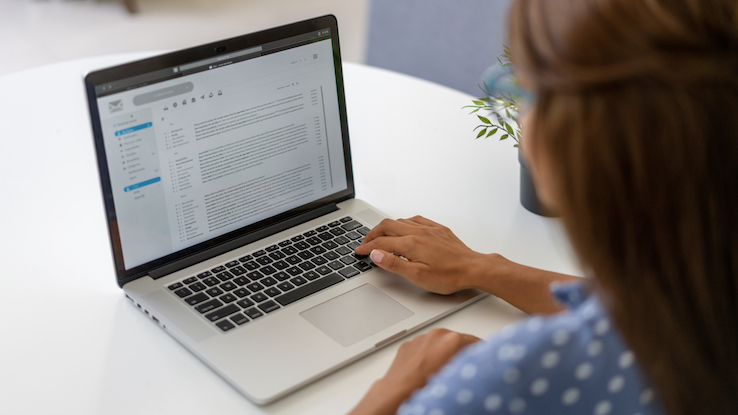
If you’re using a Google account, the process for restoring deleted emails differs based on the number of days it’s been since you deleted the email you need. If you deleted the email fewer than 30 days ago, you can restore it in a few easy steps.
- Open your Gmail account.
- In the navigation menu bar on the left, select “Trash” to go to the Trash folder.
- Select the deleted email you’d like to recover.
- Select the “Move To” icon that looks like a folder with a forward arrow, which is located on the navigation menu at the top.
- Choose the Inbox option or any other folder where you’d like to send the deleted email.
How to Retrieve Permanently Deleted Emails From Gmail
Google’s Trash folder only stores deleted emails for 30 days. Once the 30-day deadline is up, the deleted emails are permanently deleted from your account, and you cannot restore them directly through your user account.
However, Google offers some backup storage options for emails, including permanently deleted ones, in certain cases. This feature is only accessible to your Gmail administrator. If your Gmail account is provided by a company, school or organization, reach out to your domain administrator through the IT department. They can restore deleted emails for an extended 25 days through Google’s Admin console.
Using the Gmail Message Recovery Tool
Emails you deleted more than 55 days ago are hard to retrieve. You can use the Gmail Message Recovery Tool to retrieve missing emails, though it doesn’t always work. To do so:
- Sign in to your Gmail account.
- Go to the Gmail Message Recovery Tool support page.
- Click “Continue” to confirm your account information, and wait for Gmail to load your recovered emails.
If the process works, you should get your deleted emails back. However, if you see a message that reads “Your missing emails were permanently deleted, and we can’t get them back,” it means Google failed to recover lost emails from your account.
Using Google Vault
If an organization manages your Gmail account, Google can restore permanently deleted emails from Google Vault. It stores deleted emails older than 55 days based on your organization’s data-retention rules. This only works if the organization already uses Google Vault. Keep in mind that deleted emails older than 55 days cannot be restored directly to your Gmail account.
How to Retrieve a Deleted Email From Outlook

If you deleted an email in Outlook more than 30 days ago, you can try retrieving it through the Recoverable Items folder. Here’s how.
- Open your Outlook account.
- Click on the “Deleted Items” folder on the navigation menu bar on the left.
- Go to the top of the messages list and select “Recover items deleted from this folder.”
- Select the deleted email you’d like to retrieve.
- Click on “Restore.”
If this doesn’t work, you can reach out to Outlook’s support team.
- Open your Outlook account.
- Go to the Outlook Help panel on the right side of the page.
- In the search field, enter “how to retrieve a permanently deleted email.”
- If the self-help search results don’t solve the issue, scroll down to “Still need help?” and select “Yes.”
Select either the “Provide your email address and a support agent will contact you” or “Chat with a support agent in your web browser” option for help retrieving permanently deleted emails.
How to Retrieve a Deleted Email From Yahoo Mail

Yahoo Mail also provides a Trash folder where deleted emails are stored. You can retrieve old emails from this folder within one week of deletion.
- Open your Yahoo Mail account.
- Click on the “Trash” folder on the navigation menu bar on the left.
- Select the deleted email you’d like to recover.
- Click “Restore to Inbox” on the navigation bar at the top.
Retrieve Permanently Deleted Emails in Yahoo Mail
Yahoo Mail empties your Trash folder after seven days. If you’d like to retrieve permanently deleted emails from Yahoo Mail’s Trash folder, you can request help from Yahoo Mail’s support team through the Yahoo Mail support page.
- Go to the Yahoo Mail Recover lost or deleted emails support page.
- Click on “Send a Restore Request.”
- Under “Describe the problem,” select “Mail: Accidentally deleted messages on WebMail.”
- If you’re using a mobile device to access Yahoo mail, choose the mobile device option.
- Select how much time has passed since you last saw the deleted email.
- When you’re done, fill in your Yahoo Mail email address and click on “Create Request.”
If the process is successful, Yahoo will restore your Yahoo Mail account to the original state it was in at the time you specified in the “When did you last see the missing messages?” drop-down list. Make sure to download any important messages you receive afterward or forward them to another email address to maintain backup copies.
How to Avoid Losing Access to Deleted Emails
Sometimes, it’s challenging to retrieve permanently deleted emails. These tips can help you avoid losing important emails forever.
- Use an automatic email organizer. Manually deleting your emails can lead you to accidentally delete essential emails. Instead, use an automatic email cleaning tool like Clean Email, which organizes and removes emails based on your preferred settings.
- Back up your emails. Backing up on your hard drive or in a cloud storage account ensures you have copies if you delete an important email.
- Archive without deleting. Create different inbox folders for storing your emails. Instead of deleting, archive each one in its respective folder once you’ve read it. Later on, if you happen to need an old email, it’ll be right where you filed it.





