How Do I Make Bing My Homepage?
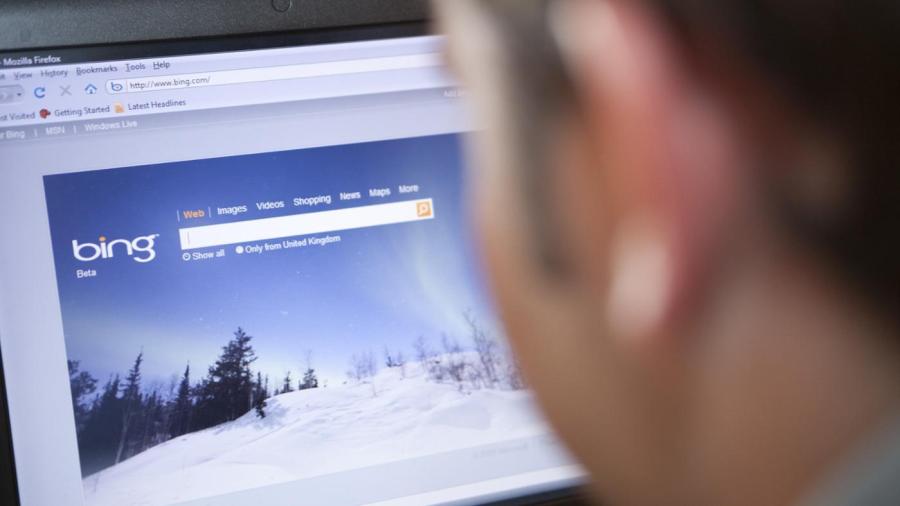
Changing your home page to Bing.com can be done in most web browsers within the Settings menu. To change your home page in Internet Explorer, select the Tools button after opening a new tab. From the Tools menu, select Internet Options. On the tab labeled General, under the heading Home Page, enter the address of the site you wish to set as the home page, then select Apply, followed by OK to confirm your choice.
In Google Chrome you have the ability to choose different page addresses for your home page and startup page. The startup page is the page that loads when Chrome is first opened, and the home page is navigated to by selecting the Home icon.
To update your home page in Google Chrome, select the three dots to the right of your address bar, and choose Settings in the drop down menu that appears. On the Settings page, select Show Home Button under the Appearance heading. You will then have the option to choose what address you would like to set as your home page.
To update your startup page in Google Chrome, first select the three dots to the right of your address bar, and choose settings in the drop down menu that appears. Next select the option that reads “Open a specific page or set of pages” in the On Startup option. Select the option that allows you to add a new page, enter the web address you wish to use as your startup page, and select Done.
In Mozilla, navigate to the page you wish to be your home page. Select that page’s tab, and drag and drop the tab onto the Home button, which is shaped like a house and located to the right of the address bar. Select Yes on the dialog box pop up to confirm your selection of home page.





